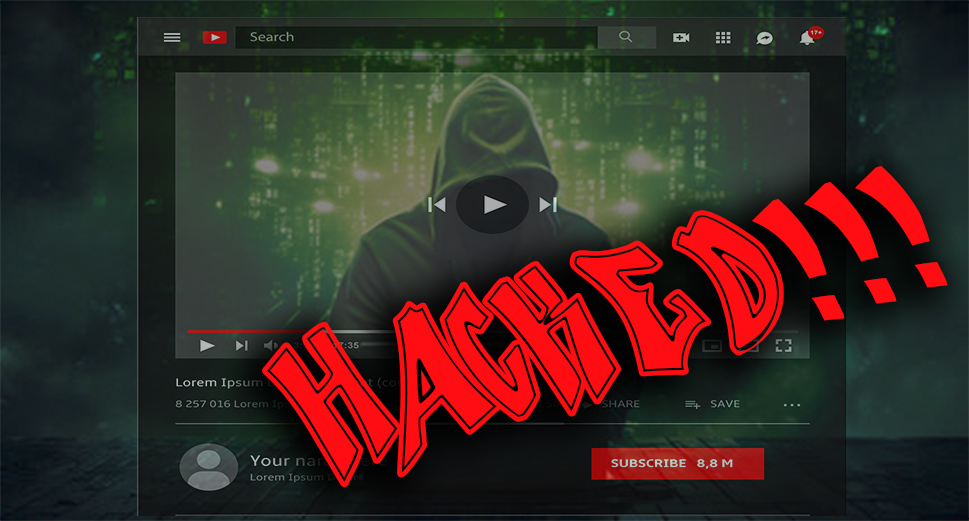How My Facebook Account Got Hacked—and How I Got It Back
by Clyde Tsiu | 03-Jun-2024 | tech
It was a regular afternoon, and I was busy with my daily routine, blissfully unaware that my digital world was about to be turned upside down. The time was 4:37 PM on the 3rd of May, 2024. Little did I know, at that exact moment, a cyber-intruder was stealthily infiltrating my Facebook account. Later that day, I picked up my phone to check my Facebook notifications. To my surprise, I was greeted by a login page asking for my credentials. This was odd because my account is always logged in. "Maybe it's just a cache update," I thought, and I nonchalantly entered my login details. To my shock, I was met with an error message: "Incorrect password." Confused, I tried again. Same message. Panic started to set in as I clicked on the "Forgot Password" link. The recovery email that appeared on the screen was one I'd never seen before: w****5@xsqmail.com. My heart sank—I had been hacked. Frantically, I opened my email. Sure enough, there were notifications from Facebook, all timestamped at 4:37 PM (UTC+02). The emails confirmed my worst fears: my password and recovery email had been changed, and the login had occurred from a device identified as a Walpad Android, ostensibly from Bellair, United States. But I knew this was just a VPN mask—a common trick to obscure the hacker's true location. Determined to regain control, I quickly clicked the "It wasn't me" button in one of the emails. This initiated a three-step verification process. My pulse raced as I navigated through the steps, each one feeling like an eternity. Finally, I reached the last step: submitting my original identity card to prove my identity. Holding my breath, I uploaded a scanned copy of my ID and hit submit. Minutes felt like hours as I waited for Facebook's response. Then, a notification popped up: my identity had been verified. With a deep sigh of relief, I reset my password and reclaimed my account. The ordeal was over, but the lesson was clear: in the digital age, vigilance is key. I immediately enabled two-factor authentication and reviewed my security settings to ensure such an incident wouldn't happen again. While the experience was harrowing, it served as a stark reminder of the importance of digital security. I hope my story can help others safeguard their online identities and navigate the recovery process if the unthinkable happens.
Major Steps to Secure Your Facebook Account
Securing your Facebook account involves a combination of proactive measures and vigilant monitoring. Here are some key steps to take:
1. Enable Two-Factor Authentication (2FA):
- Explanation: 2FA adds an extra layer of security by requiring not only your password but also a second form of verification, such as a code sent to your mobile device.
- How to Enable: Go to Settings > Security and Login > Two-Factor Authentication, and follow the prompts to set it up.
2. Use a Strong, Unique Password:
- Explanation: A strong password is crucial for protecting your account. It should be long, include a mix of letters, numbers, and symbols, and be unique to your Facebook account.
- Best Practices: Avoid using easily guessable information like birthdays or common words. Consider using a password manager to generate and store complex passwords.
3. Regularly Review Active Sessions:
- Explanation: Monitoring where and when your account is accessed can help you spot unauthorized access early.
- How to Check: Go to Settings > Security and Login > Where You're Logged In, and review the list of devices and locations. Log out of any unfamiliar sessions.
4. Update Recovery Information:
- Explanation: Ensure that your recovery email and phone number are up to date so you can easily regain access if you get locked out.
- How to Update: Go to Settings > General Account Settings > Contact, and add or update your recovery information.
5. Enable Login Alerts:
- Explanation: Login alerts notify you if someone tries to access your account from an unrecognized device or browser.
- How to Enable: Go to Settings > Security and Login > Setting Up Extra Security > Get alerts about unrecognized logins, and choose how you want to receive alerts.
6. Be Wary of Phishing Attempts:
- Explanation: Phishing is a common method hackers use to steal login credentials. Be cautious about clicking on links or downloading attachments from unknown sources.
- Best Practices: Always verify the sender's email address and look for signs of fake websites or messages. Facebook will never ask for your password via email.
7. Regularly Update Your Software:
- Explanation: Keeping your browser and operating system updated ensures that you have the latest security patches and protections.
- How to Manage Updates: Enable automatic updates on your devices or regularly check for updates in the settings menu.
8. Review and Manage Third-Party App Access:
- Explanation: Third-party apps that have access to your Facebook account can pose security risks.
- How to Review: Go to Settings > Apps and Websites, and remove any apps or websites that you no longer use or don't recognize.
9. Educate Yourself on Security Best Practices:
- Explanation: Staying informed about the latest security threats and how to avoid them can help you protect your account.
- Resources: Follow reputable tech news sources and Facebook’s own security blog for updates and tips.
10. Use Trusted Contacts for Account Recovery:
- Explanation: Trusted contacts are friends who can help you regain access to your account if you get locked out.
- How to Set Up: Go to Settings > Security and Login > Choose Friends to Contact if You Are Locked Out, and select 3-5 friends you trust.
By implementing these measures, you can significantly enhance the security of your Facebook account and reduce the risk of unauthorized access.
follow us on x